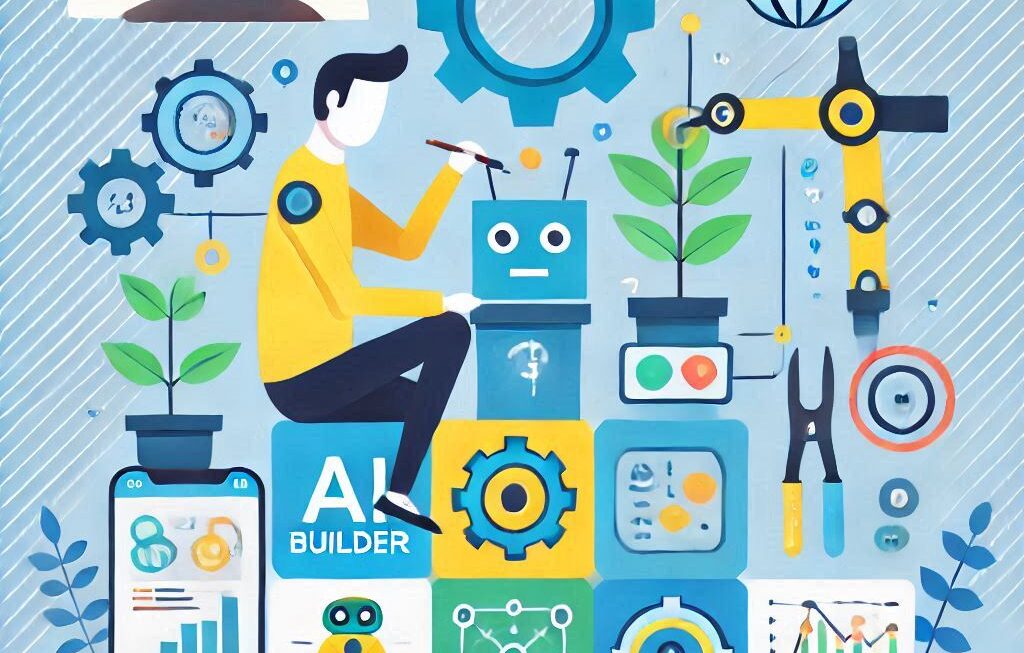In this blog, we will discuss about WhatsApp archive chat feature and updates. From today on wards, WhatsApp is rolling out new feature for all users. In this new feature, archive option will give you more control over your chats. As per more demand from users, previously when you move any chats to Archive and new message arrives, then chat move back into the main chats. Archive feature lets you manage your important and private conversations.
In this new features, your archive chats will remain archived and muted even if message arrives but you can change them back to normal manually as well. This new features will keep all archived remain in archive until and unless user manually choose to unarchive a chats.
In official statement Whatsapp said that, “We know that not everything always needs to be front and center for you. We want to make sure that WhatsApp remains a private and secure place where you can speak to the people who are most important to you and where you’re in control of your messages.”
Let’s see how you can move any WhatsApp chat from main to archive. Below are the steps –
- Go to your WhatsApp app.
- In chats option, Click and hold on any of your contacts, you will see a check on that contact, if user is selected.
- When user is selected, you will see multiple options on top right corner in WhatsApp app like – pin chat, delete chat, mute notification and archive chat.
- When you click on “Archive chat” option, user will be moved from main chats to archived chats.
This is how you can move any of your contacts from main to archive chats. Now, once you moved them to archived, you need to move them back to main chats. Let’s see how to move archived chats to main chats.
Below are the steps to move from archived chats to main chats –
- Go to your WhatsApp app.
- In chats option, you will see all your contacts and on top of that “Archived” option will be visible.
- Once you click on “Archived” option, you will be able to see all your archived chats there.
- And now process is same, you need to click and hold that specific contact/s and you will see check on that once selected.
- Once selected, you will see multiple options on top right corner like – delete chat and unarchive chat.
- You just need to click on Unarchive chats, and that contact will be moved from Archived chats to main chats.
Hope you like this post. For more blog – Click here