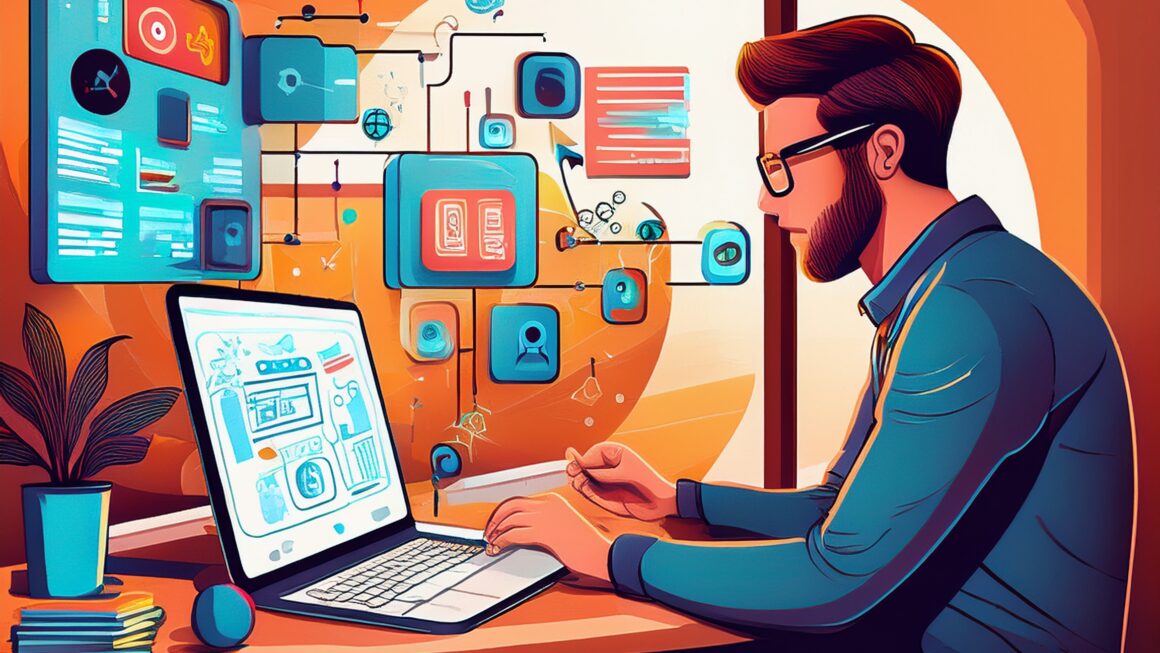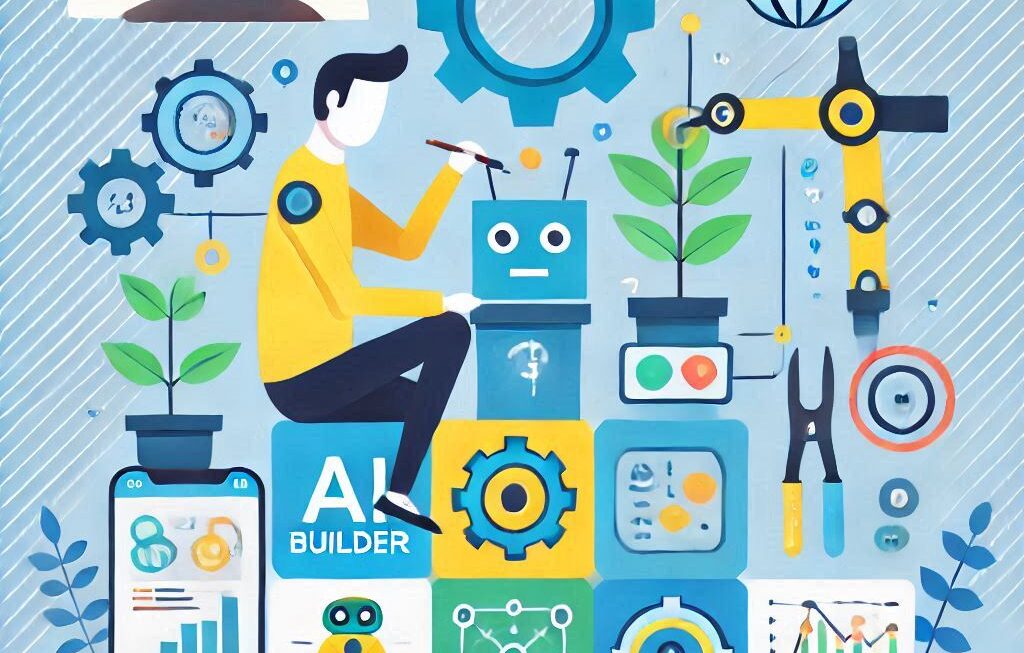In this blog we will discuss what is power apps and its best practice to follow. Power Apps is a suite of apps, services, and connectors, along with a data platform, that empowers rapid development of custom applications tailored to your business needs.
Let’s dive into the details:
For App Makers/Creators:
Canvas Apps: These apps allow you to create custom interfaces by dragging and dropping elements. Think of it like building a slide deck in Microsoft PowerPoint. You can connect these apps to various data sources.
Model-Driven Apps: These apps are more structured and follow a data model defined by you. They use a sitemap and components to build a user interface.
For App Users:
You can run apps created by you or shared with you on both browsers and mobile devices (phones or tablets). No coding required!
For Admins:
Power Apps administrators manage environments, view analytics, and receive real-time recommendations and support through the Power Platform admin center.
They can create and manage environments, monitor Dataverse analytics, and access self-help resources.
For Developers:
Developers can extend app creation and customization using code.
They can interact programmatically with data, apply business logic, create custom connectors, and integrate with external data sources.
Power Apps provides an extensible platform for developers to enhance app functionality.
Certainly! Here are some best practices to optimize your Power Apps development:
- Enable Loading Spinner for Galleries:
- Loading spinners indicate to users that content is still being loaded, reducing confusion or the likelihood of leaving the page.
- To enable this, go to the Gallery panel, under the Advanced tab, and change
LoadingSpinner.Noneto eitherLoadingSpinner.ControlsorLoadingSpinner.Databased on your needs.
- Insert Images as HTML Text:
- If your app uses more than 20 images, consider inserting them as HTML text instead of uploading them through the Media panel.
- For example, using an HTML tag for images can significantly reduce load time compared to uploading them directly.
- Create Reusable Components:
- To save time and maintain consistent design, create components for frequently used elements like headers and footers.
- Components allow you to easily reuse elements across screens or apps without recreating them.
- Use the Concurrent Function:
- When you have multiple formulas that don’t need to execute sequentially, use the Concurrent function.
- It evaluates multiple formulas simultaneously, improving data loading performance.
- Prioritize Delegable Calls:
- Some data source functions are delegable (evaluated on the server), while others are non-delegable (evaluated locally).
- Opt for delegable calls whenever possible to enhance performance.
- Handle Errors with IfError:
- Use the IfError function to test values for errors. If an error occurs, replace it with a valid value.
- This ensures downstream calculations continue without delays.
- Store Data in Collections:
- To avoid repeated calls to data sources, store data in a collection or cache it using the Set function.
- This minimizes load time and improves efficiency.
- Share Information Between Screens:
- Instead of relying on control dependencies, use global variables or collections to share information between screens.
- Avoid using
Gallery.Selected.ColumnNamein screens where the gallery doesn’t exist.
Remember, power apps and its best practice can enhance your development experience and lead to more efficient and user-friendly apps!
For more details – Visit official page of Power Apps Best Practice
Related blog – Power Apps and Power Automate