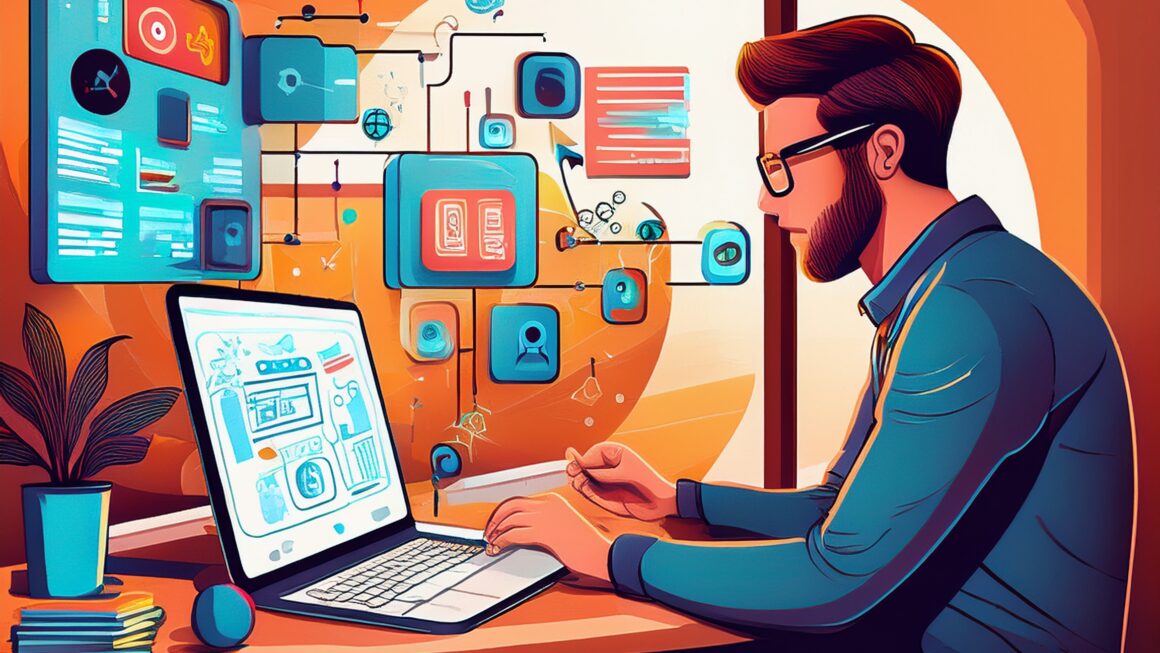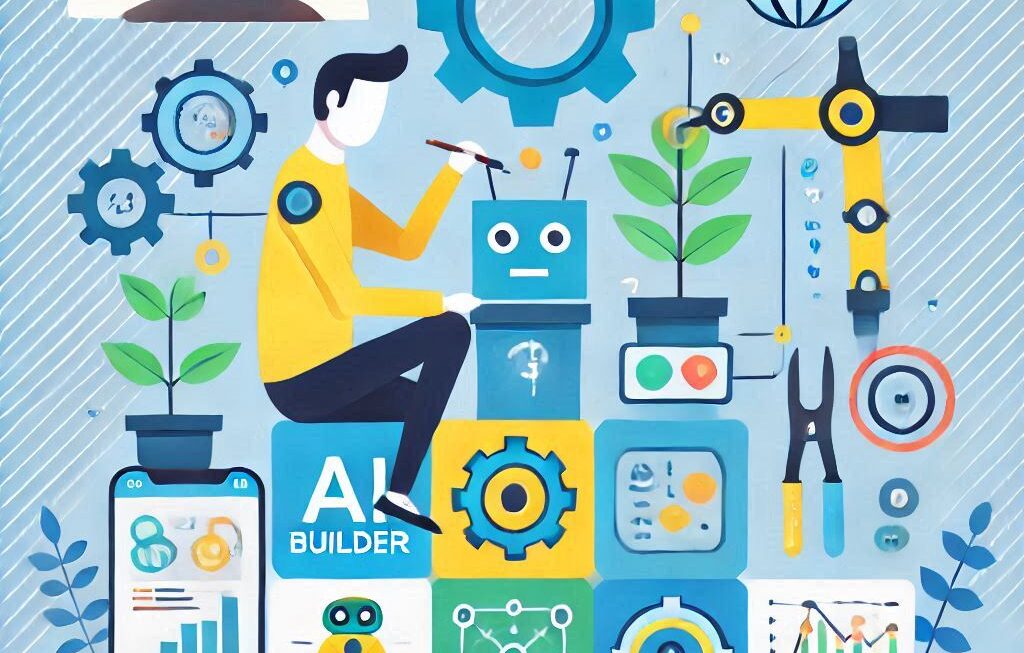In this post, we’ll be showing you how to install XAMPP on Windows. XAMPP server is the environment for PHP development. It is free, open source cross platform web server and very easy to install on local machine. Once install, you can easily manage all your PHP websites or WordPress blogs/sites easily on your local machine just like accessing online.
Let’s see what is the meaning of XAMPP below –
X — cross-platform (X), as it supports multiple operating systems
A — Apache HTTP Server
M — MySQL
P — PHP
P — PERL
For installing XAMPP Server, please follow below steps for your reference –
- Download XAMPP server – Click here. Once you visit the official website, you can see the appropriate version of XAMPP for your OS. Just make sure to download the correct one as per your requirements.
- Once file download, double click the XAMPP installer file and follow instructions. You might get a UAC (User Account Control) warning before installation. Click OK and continue.
- Select the components you want to install like Apache, MySQL, PHP, Perl, FileZilla and phpMyAdmin.
- Choose the installation directory for XAMPP (as per your requirement).
- You might get some Windows Security Alert after installation complete. Don’t need to worry about it. You just need whitelist to allow Apache HTTP Server to work on your local machine.
- Complete the setup and run XAMPP Control Panel.
Following above steps, you can install XAMPP server on windows (local machine). In next blog, we will see how to setup and configure the XAMPP server.
Related blog – Windows 11 keyboard shortcuts