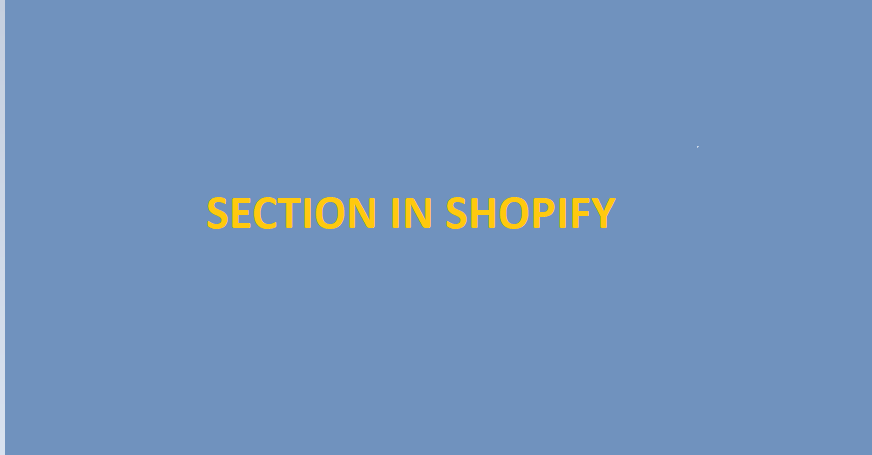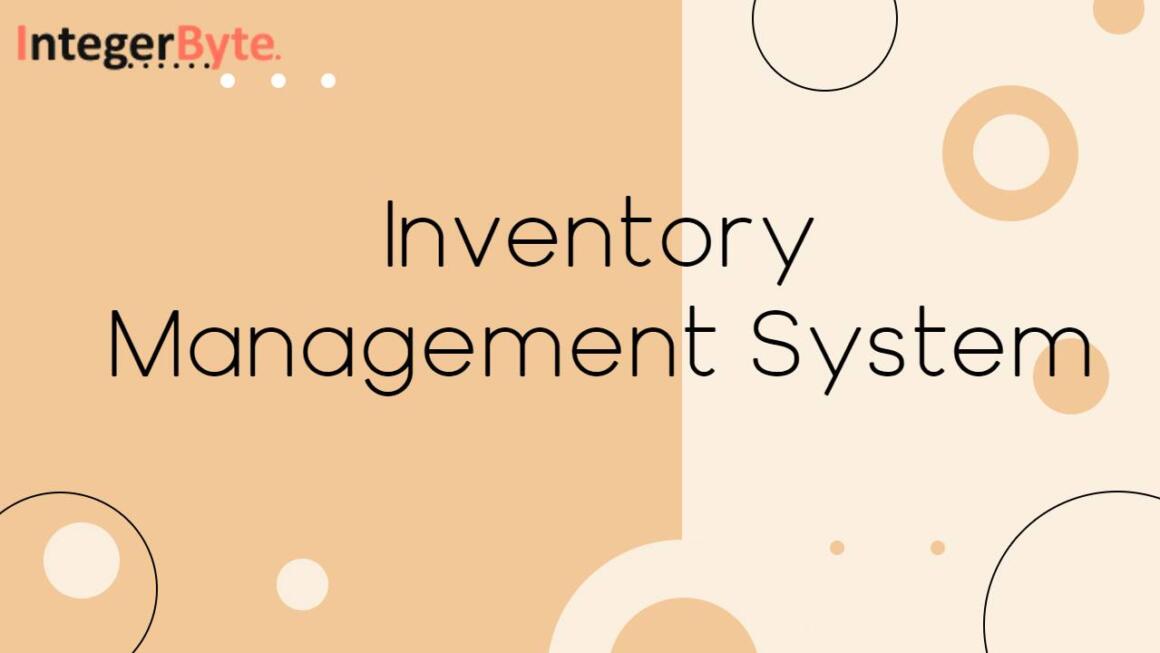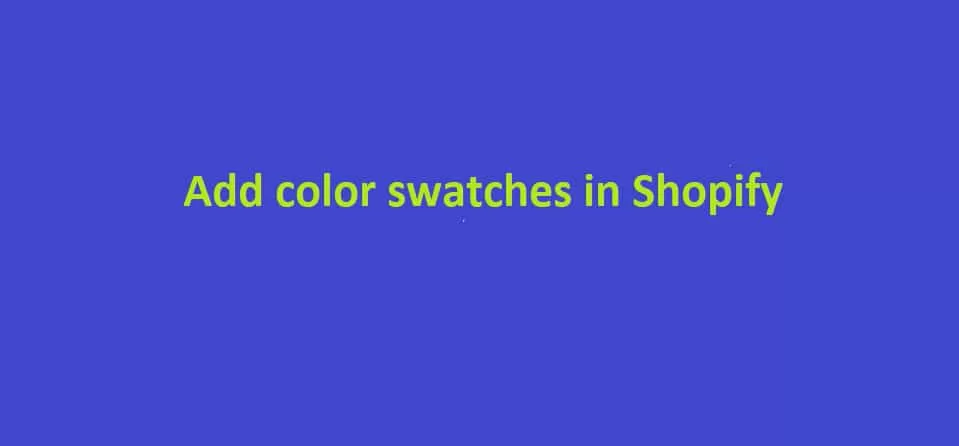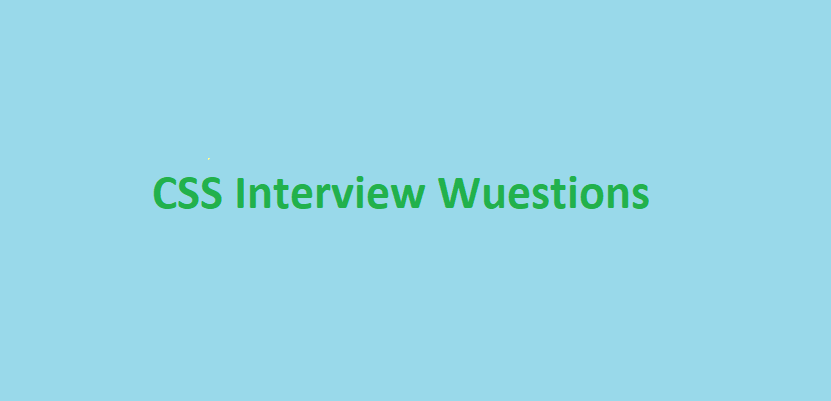Today we discuss to create a custom section in Shopify.
Sometimes we want to display some extra content dynamically.
Steps to create section:
1) From Shopify admin, go to Online Store > Themes.
2) Find the theme you want to edit and click Actions > Edit code.
3) Go to Sections > Add a new section > Enter section name (eg:-welcome_home).
4) Click on newly created section.
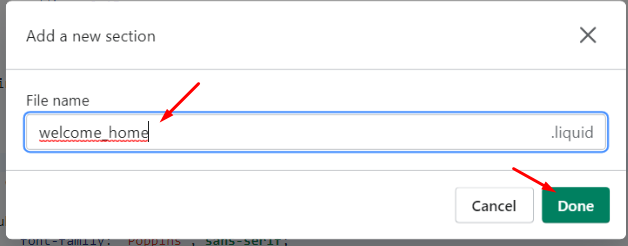
Source code exmaple :-
<div class="container">
<div class="custom-content-box">
{% if section.settings.heading != blank %}
<h4>{{ section.settings.heading }}</h4>
{% endif %}
<p>{{ section.settings.content }}</p>
</div>
</div>
<div class="custom-content-img">
{%- if section.settings.myimage != blank -%}
{{ section.settings.myimage | img_url:'512x'| img_tag: section.settings.myimage.alt }}
{%- else -%}
{{ 'logo' | placeholder_svg_tag: 'placeholder-svg' }}
{%- endif -%}
</div>
</div>
{% schema %}
{
"name": "Welcome section Test",
"class": "welcome-section",
"settings": [
{
"type": "text",
"id": "heading",
"label": "Heading",
"default": "Hello User"
},
{
"type": "textarea",
"id": "content",
"label": "Content"
},
{
"type": "image_picker",
"id": "myimage",
"label": "Image"
}
],
"presets": [
{
"name": "Welcome section Test",
"category": "Welcome section"
}
]
}
{% endschema %}
{% stylesheet %}
{% endstylesheet %}
{% javascript %}
{% endjavascript %}5) Add shown above and SAVE it.
6) Click the Customize theme.
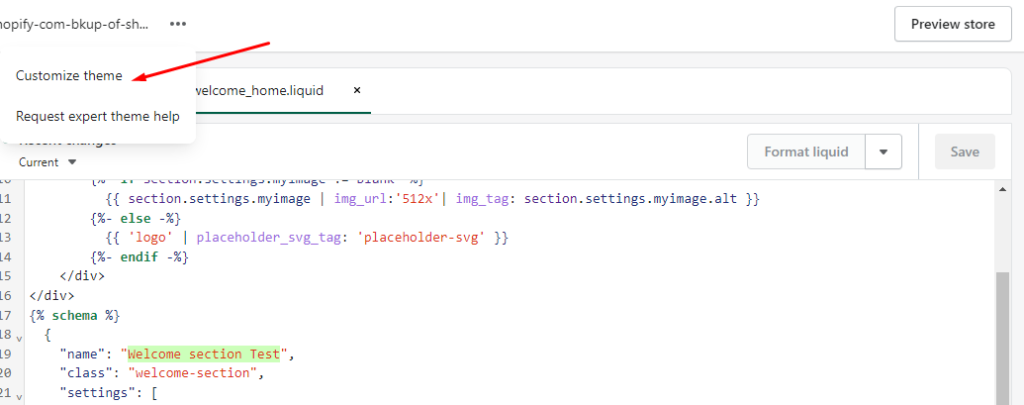
7). Under Sections select “Add section”.
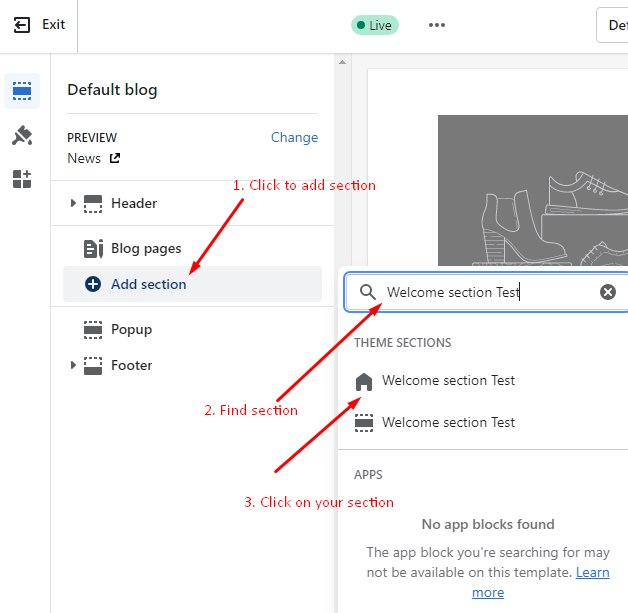
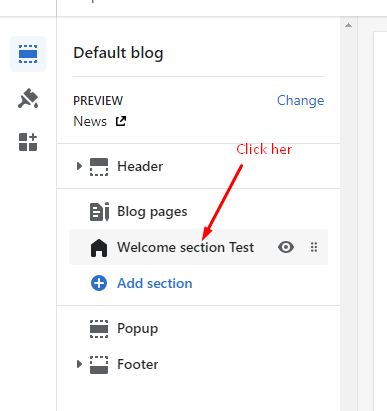
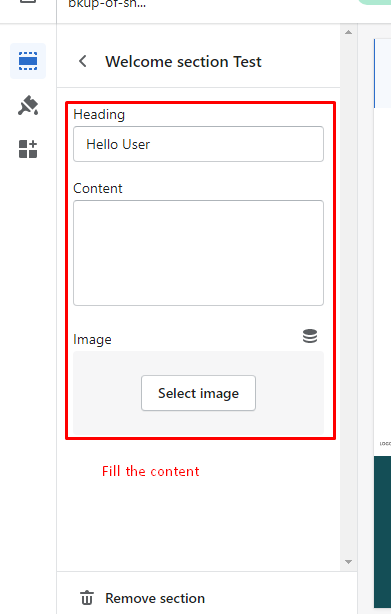
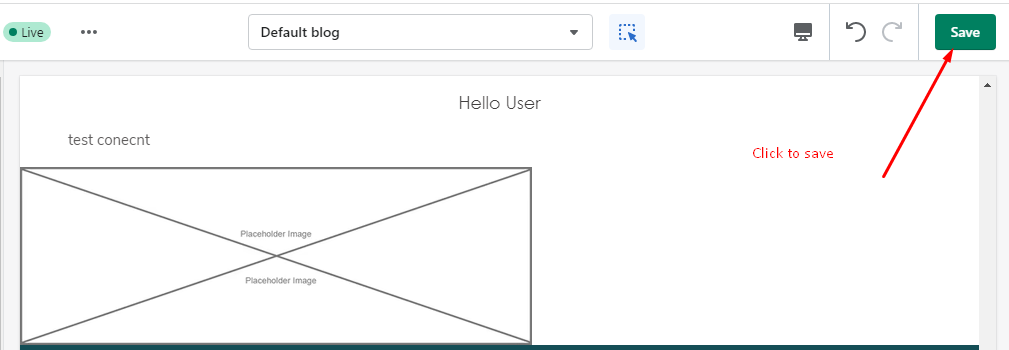
Enjoy create custom section in shopify !
Related Post – Add Color Swatches In Shopify